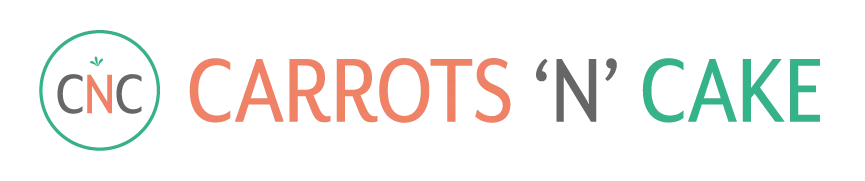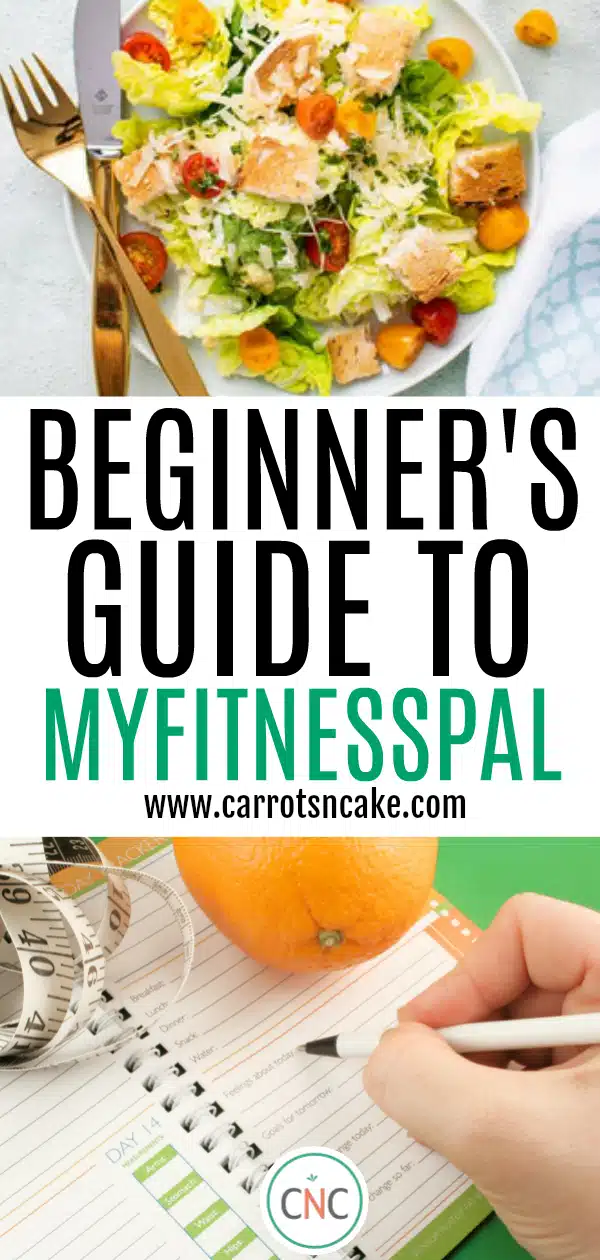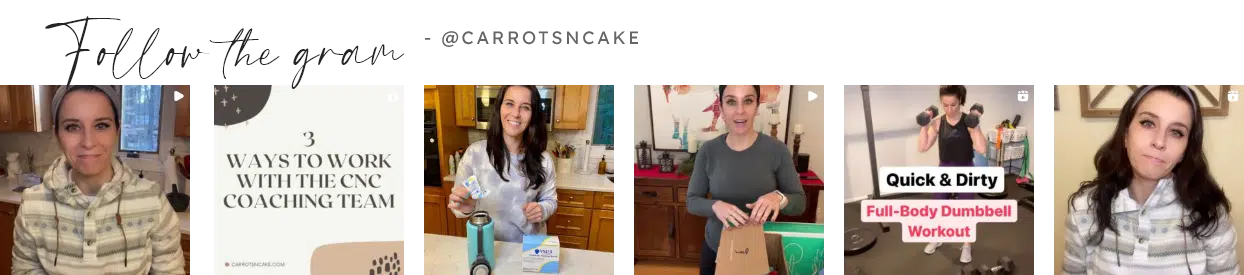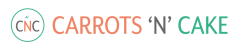One of the questions I hear the most from our nutrition clients is how to best count and track macros easily and efficiently, and I almost always refer them to the MyFitnessPal (MFP) app. I’ve used MFP for quite a long time, so I have first-hand experience with how powerful a tool it can be for helping you stick to your plan while working towards a healthier lifestyle. Let’s call this blog post a “Beginner’s Guide to MyFitnessPal.”
If you’ve never used a tracking app before, it can be a little daunting and a bit confusing to set up. That’s why I decided to create this mini-tutorial to explain how MyFitnessPal works and how to effectively use it. I hope it’s helpful to those of you who are just starting out or who need a little refresher. I promise that once you begin using MyFitnessPal, it will become second nature. You won’t even have to think twice when logging meals and snacks. Plus, having a central place to track your macros and store your go-to meals makes it much easier when you’re out and about. It’s one less thing to think about!
Below is a quick how-to guide for getting your MyFitnessPal account ready and customized to your personal goals. Trust me, with a little practice and patience, you will be an MFP expert in no time! Now, let’s get you set up for tracking success. Here’s my Beginner’s Guide to MyFitnessPal. I hope you find it helpful!
Beginner’s Guide to MyFitnessPal
Getting Started with MyFitnessPal
- Download the MyFitnessPal app (the basic version is free) from the Apple app store (iPhone) or Google Play (Android).
- Once downloaded, open the app and sign up for an account. You can do so using your email address, Facebook, or Twitter credentials (using Facebook or Twitter is a little easier).
- You will be prompted to answer a few questions to set up your profile. Questions include your goals (lose weight, maintain weight, gain weight), activity level (not very active, lightly active, active, and very active), gender, date of birth, height, current weight, and weekly weight loss goal.
- This is where things get a little tricky. MFP creates a plan for you based on your TDEE (total daily energy expenditure), which is basically a fancy way of wording the number of estimated calories you burn on a daily basis. Since MFP uses a calorie-based approach rather than macro-based, you will need to manually enter your own calories and macros. I personally think MFP underestimates calorie needs (by a lot), so I recommend calculating your macros in 5 easy steps! Once you get to this screen, you can click “Continue.” I’ll explain how to manually enter your macros next.
Should you eat back the calories burned from exercise?
**A quick note about exercise: MFP allows you to track your activity, but the calories you burn during exercise are automatically added back in for the day. For example, if your daily calorie goal is 2000 for the day and you burn 300 calories, MFP will increase your calorie goal for the day to 2300. If your goal is to lose body fat, then you should not add them back in. (If you’re training for an endurance event, like a marathon or triathlon, then working with one of our nutrition coaches will help you determine your calorie needs.)
Here’s why we don’t recommend adding back exercise calories: When you calculate your macro goals, it should take into account your activity level as well as a calorie deficit. If your goal is to lose weight, you want to make sure you’re in a deficit when you “hit your macros” for the day. Adding those calories back puts you at maintenance or even above maintenance, which will not help you get to your goal.
How to manually enter your macros into MyFitnessPal
- On the home screen of the app, click on “More” at the bottom. Once you’re there, click on “Goals.”
- Under “Nutrition Goals,” click on “Calorie, Carbs, Protein, and Fat Goals.”
- Now enter in your calorie goal, and adjust your carbs, fats, and protein according to the percentages that have been calculated for you. Unless you have the premium version of MFP (more on that below), you will need to round up to the nearest 5% increment for your macros and will not be able to enter grams. This isn’t a huge deal, but if you want more accuracy, the Premium version is the way to go. Personally, I’m quite “flexible” with my macros, so I think the percentages work just fine!
How to enter your food into MyFitnessPal
- Head back to the home page. Click on the “plus” sign at the bottom of the page. Click on “Food” and select the meal you are logging for. Let’s go with breakfast!
- Click on “Add Food”. You can do this one of three ways:
-
- Directly search for the food on MFP.
- Scan the barcode of the food if its packaged.
- Manually enter it.
I use a combo of all three options, based on what I’m eating. For example, for home-cooked meals, I’ll often add each ingredient individually and adjust portion sizes accordingly. For packaged food, I’ll just scan the barcode. And if I’m out at a restaurant, I’ll scan the database to see if they have a similar dish already in the database. I don’t stress if I can’t find the exact food. It just needs to be close enough! (You also have the option to “Quick Add” food if you have the premium version, where you can quickly add your calories, carbs, fats, and proteins as well as the time you ate the food.) Once you adjust the serving size based on the portion you’re eating, click on the “check mark” on the top of the screen.
While this process might appear to be tedious at first, the more you do it, the easier it will become. MFP will begin to track patterns based on what you’ve eaten. So when you type in a food, it will make suggestions according to what you’ve logged before. You can also repeat favorite meals with the “copy to” and “copy from” option. This definitely makes tracking easier if you’re eating the same foods from day-to-day.
How to view your daily macros in MyFitnessPal
- Head back to the home screen, click on “Diary,” then click on the “Nutrition” button at the bottom of the screen.
- At the top, you will see tabs for “Calories,” “Nutrients,” and “Macros.” Both “Macros” and “Nutrients” show you similar information, just in different formats. “Macros” shows a pie chart with a percentage of each macro that you’ve eaten so far, while “Nutrients” shows you the gram break down and how many macros you have left in order to stay aligned with your goals.
And that’s it! You’re ready to get started!
While this is a basic tutorial meant to get you up and running with the free version, my biggest piece of advice would be to sign up for the Premium version. You can learn more about why here. The basic gist, though, is that the Premium version allows for way more customization. You can add your macros in grams instead of percentages (so they’re more accurate), set different calorie goals for each day, and allocate a certain amount of macros for each meal or snack. Additionally, you can customize the nutrient dashboard to display all three macros. At $49.99 annually (or $9.99 per month), it’s well worth the price!
Though I personally love MFP and know many clients have found success with it, I understand that it might not be the best or most intuitive app for everyone. If that’s the case, there are other apps you can consider such as MyPlate, LoseIt, Cronometer, and MyMacros+. Remember, there’s no “right” app to track. It’s whatever works for you!
If you’re looking for assistant with your diet, please check out my nutrition coaching and meal plan options!